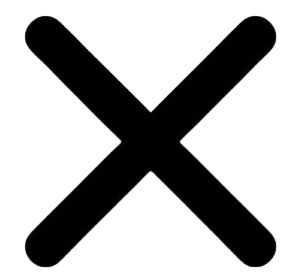Managing Ownership Of JustCall Numbers
Guide to changing assigned owners of your JustCall numbers
Understanding Number Ownership
In JustCall, every number is assigned to one owner.
- Since they’re the designated owner of the number, they see it listed under their Phone Numbers section.
- They have full control over the number’s configuration settings, which they can access by simply clicking on it or by clicking the pencil icon right beside the number.
- And, they can use the number for outbound calls and SMS.
What It Means to Share a Number
Sharing a number in JustCall works almost the same as owning it. The difference is:
- The number can be shared with multiple users or user groups, but ownership can only be assigned to a single user.
- Shared users can make calls and send texts using the number, just like the owner.
- They can also view and edit the number’s configuration settings.
- The only difference is that they are not the designated owner of the number.
How to Change the Number's Owner or Manage Sharing
Changing a number’s owner or managing its sharing is easy! If you’re an admin or owner, you already have access to all numbers in the account, so you can make updates directly. If you’re a team member, it’s best to ask the person who manages numbers—they can reassign or share it for you.
This setup is flexible: you can decide who only answers calls (via the Routing List under the Incoming Calls section) and who can fully use the number for outbound calls and SMS. If you’re not an admin, share this guide with the person who manages numbers so they can follow the steps below:
- From the dashboard, go to the Phone Numbers section.

- Click the pencil icon next to the number for which you wish to manage the ownership or sharing.
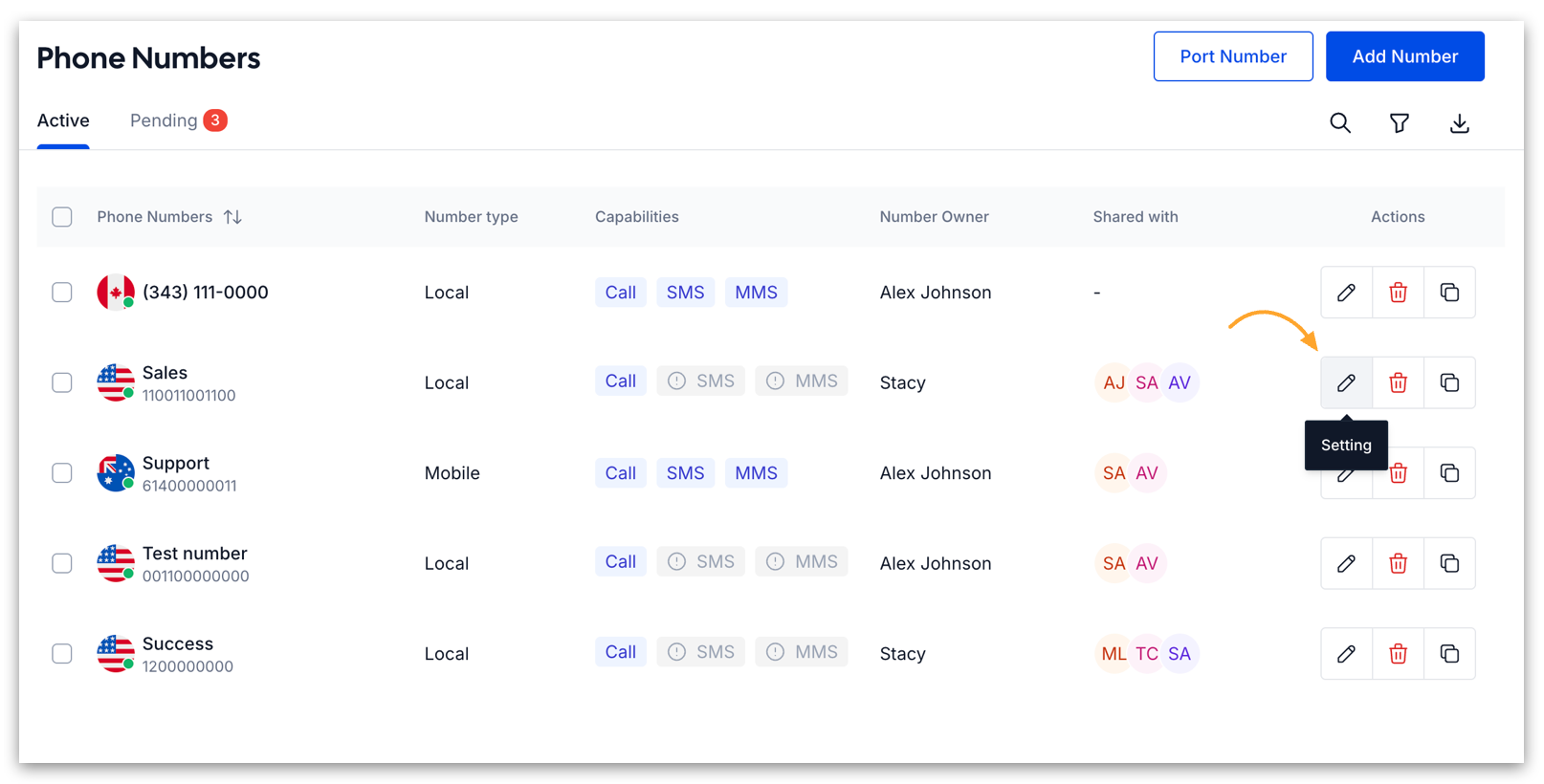
- You’ll land on that specific number’s configuration page.
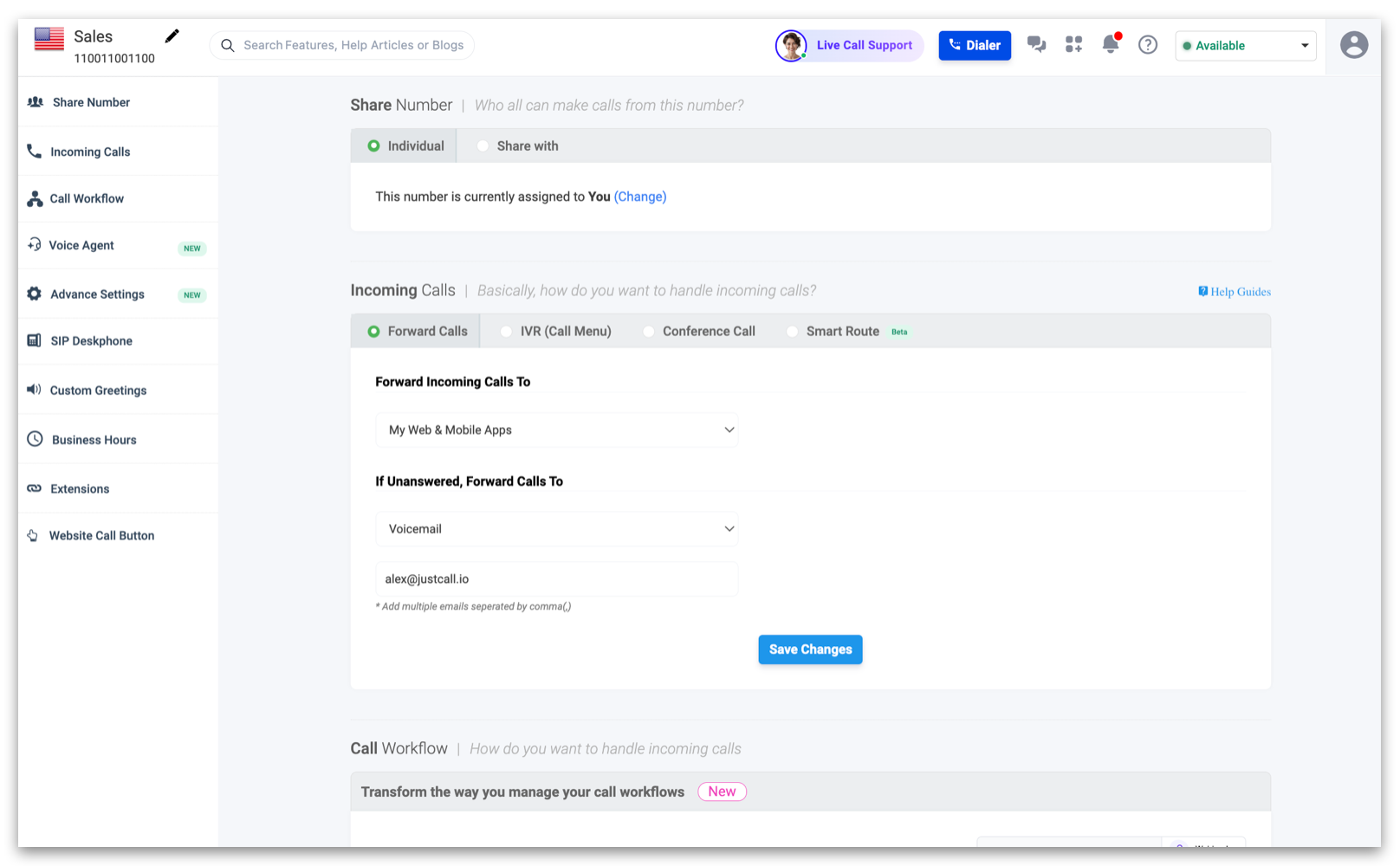
- At the top, under the Share Number section, you’ll see two options:
- Individual: Assign or change the owner by clicking the blue Change text.

Use the dropdown menu to select the member you want to assign the phone number to and hit Save Changes.
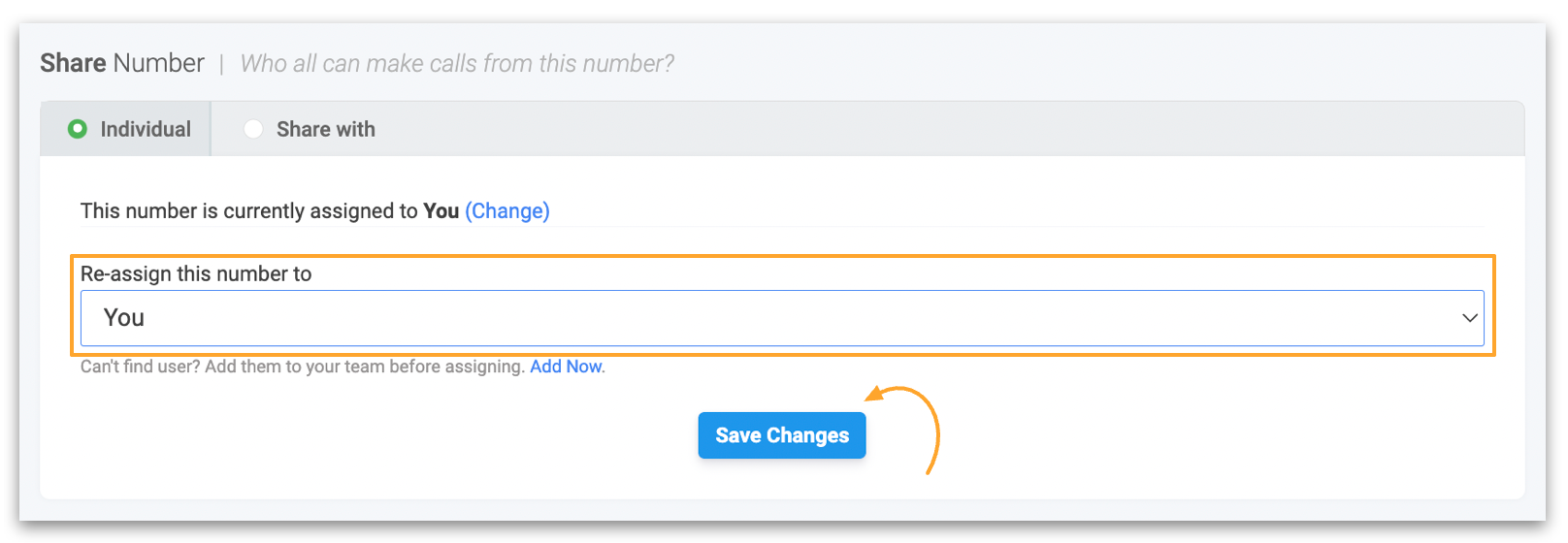
Share with: share the number with specific users or user groups using the blue Change button.
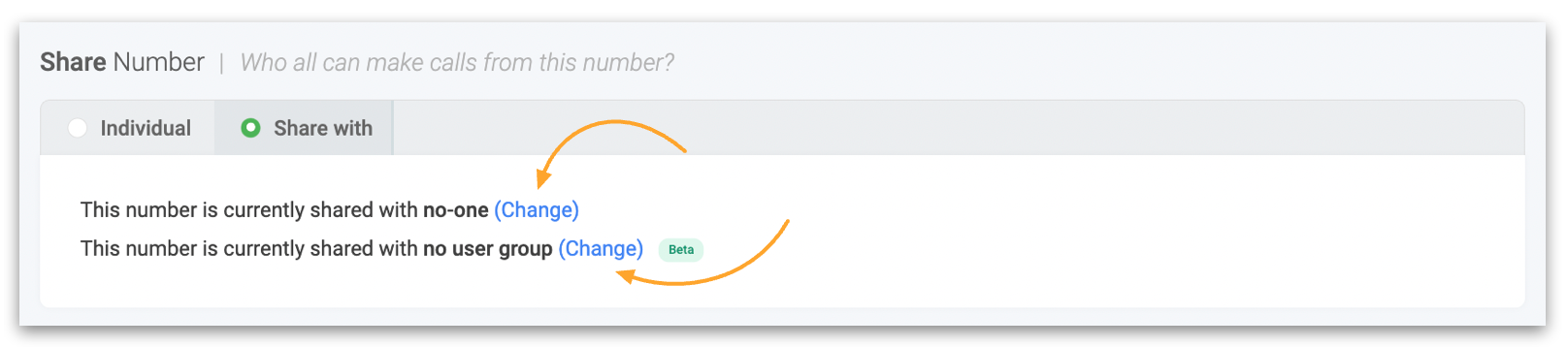
Use the dropdown menus to select the member(s)/user group(s) you want to share the phone number with and hit Save Changes.
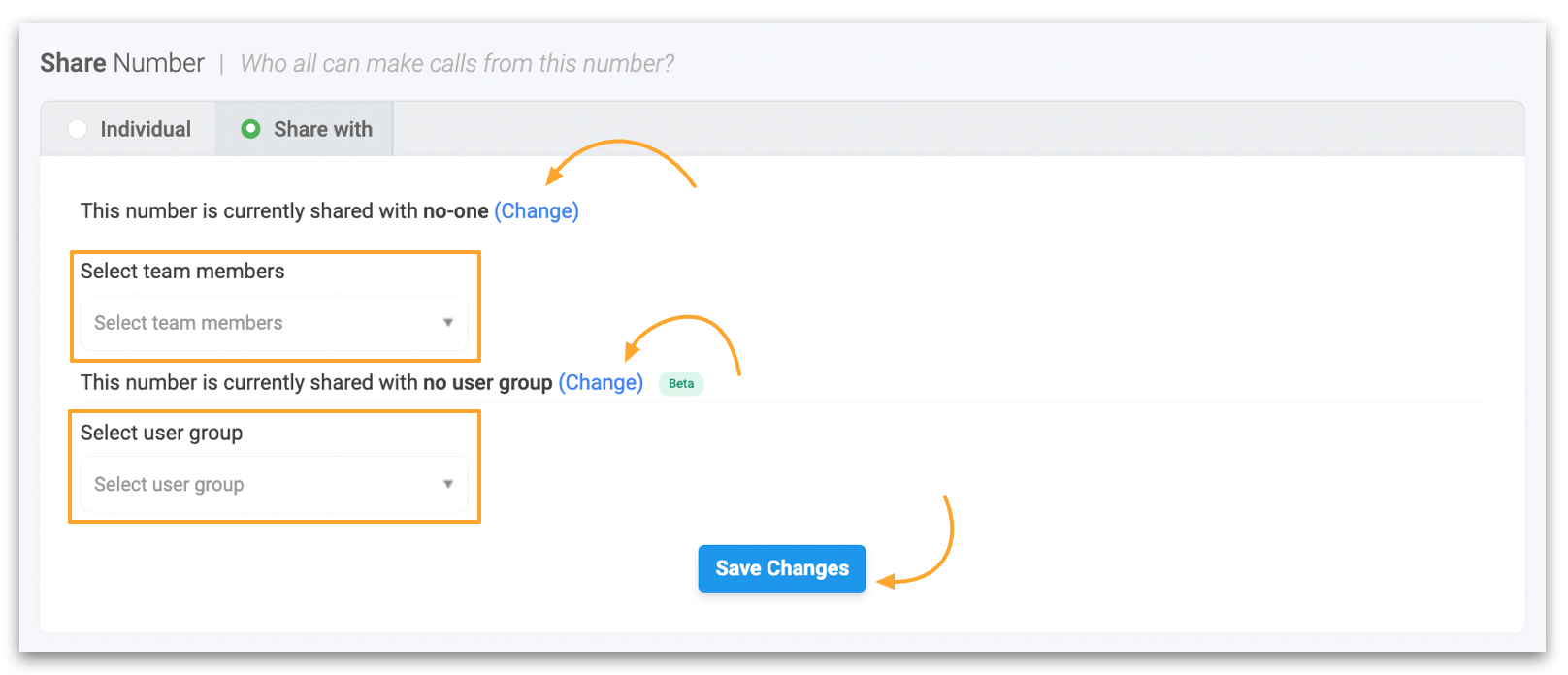
And you’re all set!
Frequently Asked Questions
- Why can I receive calls on a JustCall number but not make outbound calls with it?
You’re most likely only added to the number’s Routing List. That lets you answer incoming calls, but since the number isn’t shared or assigned to you, it won’t appear in your Phone Numbers section—so you can’t use it for outbound calls or SMS.
- Can a JustCall number have more than one owner?
No, each number can have only one owner. But don’t worry—you can still share the number with multiple users or user groups so everyone gets access.
- I’m an admin/account owner. I see all numbers in my Phone Numbers section, but some don’t show up when I try to dial out from the JustCall dialer. Why?
That’s because those numbers aren’t shared with you or assigned to you. As an admin/owner, you can view all numbers, but for outbound calls, only shared or assigned numbers will appear in the dialer. To fix it, just open the number’s configuration settings and share it with yourself.
Sell With Precision. OrbitShift.
Activate your free trial in seconds
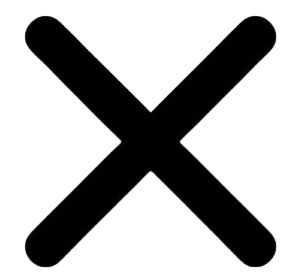
Discover How OrbitShift Works for You